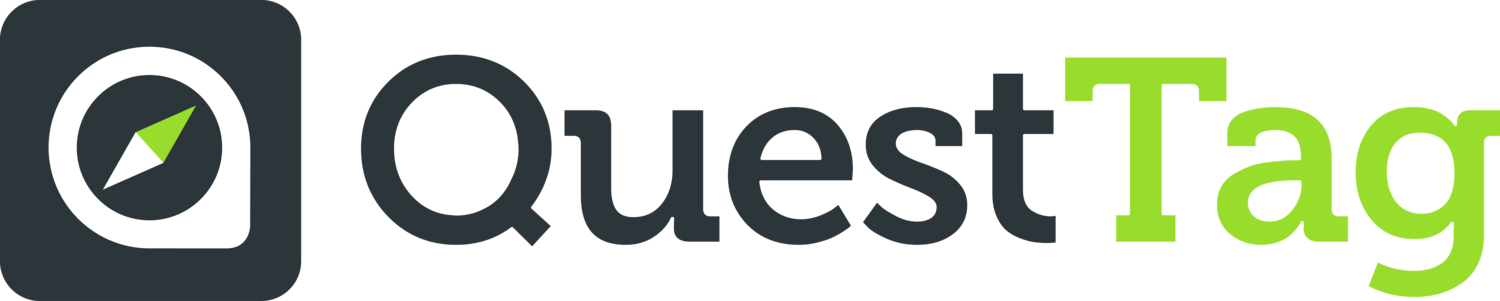Getting Started Guide
0. Here is an overview of the dashboard
Step1(Driver set up):
Add drivers from the driver tab by clicking on + New Driver
Add driver name, email and mobile phone number (with + country code) on the new driver form.
The newly added driver will get a temporary password via text and email
When you create a dispatch account , you are automatically added as driver for test purposes.
Step2 (Driver sign in):
Sign in on the QuestTag Delivery App with the driver email and the temporary password you got
After you are logged in, tap on “Begin Deliveries”
Your location will be visible on the dispatch dashboard now
At this point, driver is ready to accept orders from dispatcher
Setup for Restaurants:
Step 3 (Enter your first order):
Go to the Orders tab on dispatch dashboard
Click on +New Order button on upper right corner
An oder entry form will appear. Fill out the form with order details and Save
The order will appear on dispatch tab and also order tab under current orders
Note: You can find our API documentation here to import orders directly from your website. You will find your API keys under My Account section.
Step 4 (Dispatch an order):
You can Assign an order to a active driver from the new order section of the Dispatch page
You can also assign a driver from the Orders tab by clicking Unassigned status button
Once you assign an order to a driver, driver will get a notification on the app and can accept the order
Step 5 (Completing order on the App):
Once you accept an order on the app, you can change the status of the order by tapping the order box
Our order status goes from Started > Picked Up > On the way > Delivered
You can also see the order details, navigate to locations and call customers easily from the App.
Check out the App settings to enable proof of delivery and other options
Also, you can watch the video tutorials here to see how it works in action.
Final Tips:
Check out your dispatch account settings. If you delivering from same place, choose business type “Delivery Only”.
Good Luck and let us know if you have any questions at info[@]questtag.com